File> Game Settings> Open Game Table>

Select the BROADWAY GP Icon under Locations
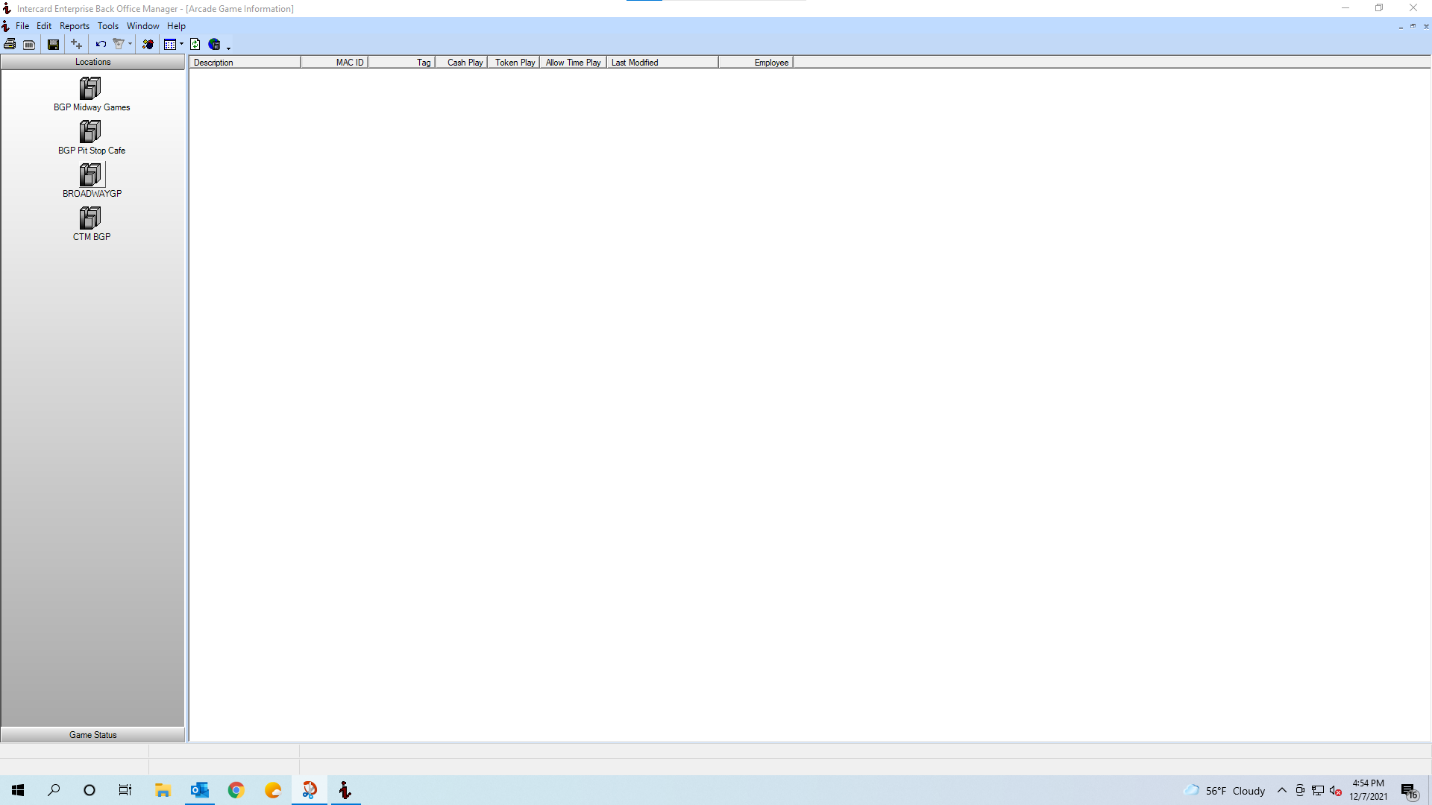
Select the ++ Icon to a New Attraction

Primary Setting Tab

<Description> field- name of the Redemption Game
<Asset Tag> field- Automatically populate
<MAC ID> field- found on the back of the Reader
If you don’t know the ID, Enter all zeros
<Main Category> field - Choose “Arcade” for the drop-down menu
<Subcategory> field- Choose “Redemption” from the drop-down menu
<ESRB Rating> field- Choose “NOT RATED” from the drop-down menu
<Card Cash Price> field- Enter the cash value of the Redemption Game
<Card Token> field – Enter 0
<Coin Value> field- Enter 0
<VIP Discounted> field- 0
<Reader Model> option- Choose iReader Series
<Functions> option- Choose Eclipse Feature
<Allow Bonus Play> option- Select
<Flip Display> option- Deselect
<Game Interface> option- Choose “Redemption”
<Button Configuration> option- Choose No Start button
<Currency Decimal Place> option – 2 Decimal
<Debit Order> option- Choose Bonus Cash First
<Ticket Dispenser Bridge> option - Choose Disabled
<Coins Dispersed/Purse> field- Not Selectable
<Pulse Width> field- _100 ms
<Pulse Pause Width> field- _100 ms
<Pulses to Actuate> field- _1
<Hopper Time Out> field- Not Selectable
<RFID Tap Delay> field- _1 sec
Performance Settings Tab

<Weekly Overhead> field-
<Square Area> field-
<Purchase Date> field-
<Purchase Price> field –
<Route Operator > field – Choose “NONE” from the drop-down menu
<Revenue Split> field – 0.000%
<Weekly Budget Projection> field – 0.00
Performance
<Capacity/Hour> field- 20
Payout
<Minimum %> field- 15
<Maximum %> field- 25
Meters
Time Play Settings Tab

<Allow Time Play> option- Select
<Allow Point During Operation> option- Deselect
<Consecutive Plays> field- 3
<Time Between Plays> field – 10 Seconds
Redemption Settings Tab

This Tab is ONLY used when “Redemption” is chosen from the <Game Interface> options list
<Allow Electronic Tickets> option- Select
<Ticket Dispenser> option- Select “DL-1275”
<Enable Pulse> option- Select “Pulse Active High”
<Ticket Pulse> option- Select “Pulse Active Low”
<Max Points> field – 003000
<Payout Multiplier> field- 0001
<Mercy Points> field- 000000
Crane/Merchandiser
<Inventory Control> option- Not Applicable to this SOP
<Average Product Cost> field- Not Applicable to this SOP
<Win Rate> field- Not Applicable to this SOP
<Minor Prize> field- Not Applicable to this SOP
<Apply Theoretical Count> option- Not Applicable to this SOP
<Major Prize> field- Not Applicable to this SOP
<Apply Theoretical Count> option- Not Applicable to this SOP
<Ticket Pulse Width 10 X Milliseconds> field- 0003
Redemption Vending
<Max Vending Points> field- 001000
<Timeout (Second)> field- 0030
<Display Settings> field- Select “Show Session Total”
Happy Hour Settings Tab

<Allow Happy Hour Discounting> option- Not Applicable to this SOP
<Location Defaults> button- Not Applicable to this SOP
<Add> button- Not Applicable to this SOP
Eclipse Tab

Eclipse Options
<Base Color> Choose “Cycle” from the drop-down menu
<Happy Hour Color> Choose “Cycle” from the drop-down menu
Preventative Maintenance Tab

This Tab will show all Attractions that have been place offline, the description of the task performed, and the Time/Date/Duration it was offline
